Adding a tripod cap to 360 degree images using Photoshop is very quick and simple in the newer versions of Photoshop. There’s great support for things like panoramas, spherical images and 3D. This is a quick tutorial on how to add a tripod cap to a 360 degree image:
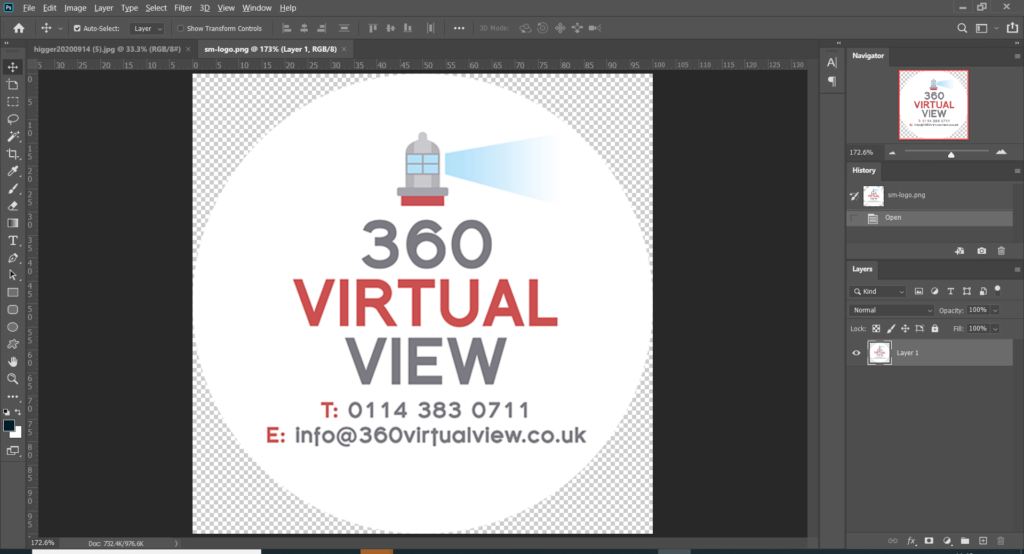

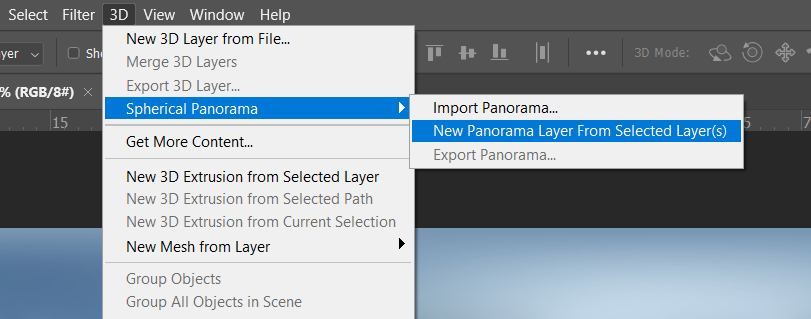
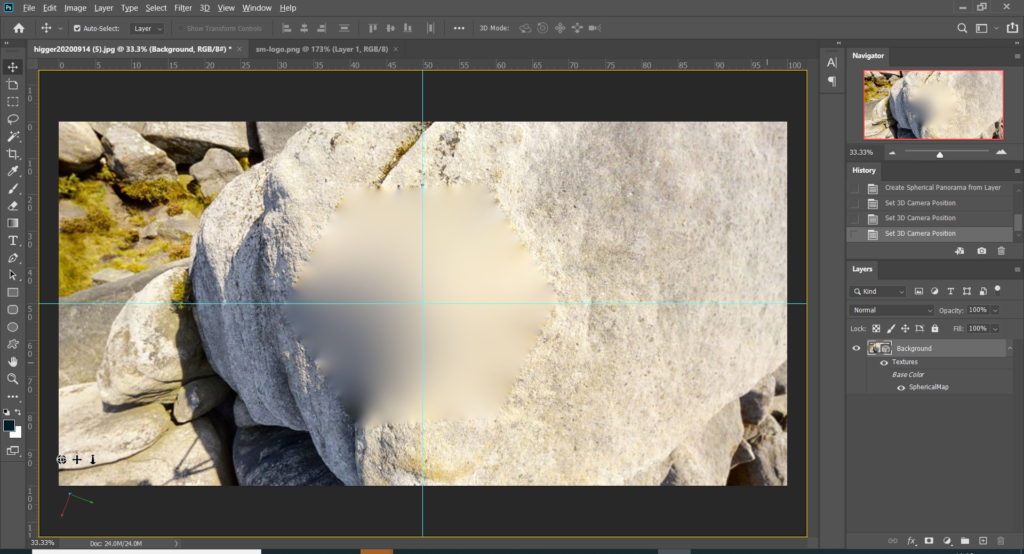
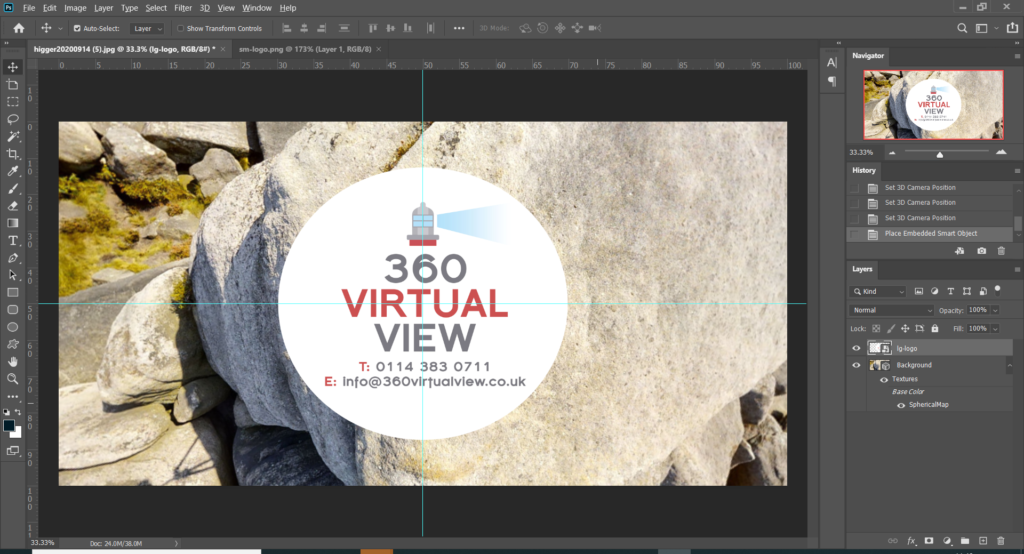

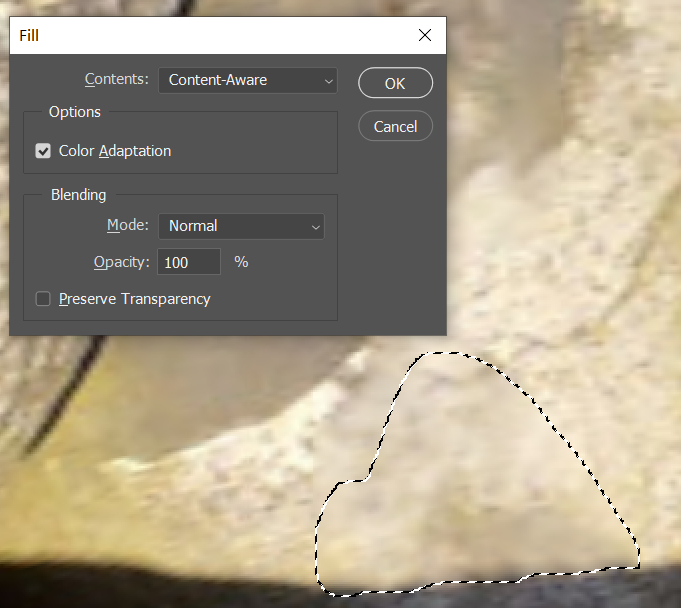
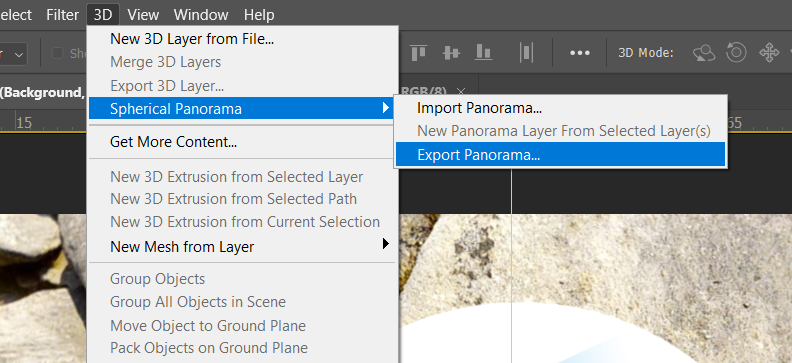
Done! Now you add your image to sites like Facebook (well supported) or your WordPress hosted blog (well supported)
0 Comments Leave a comment